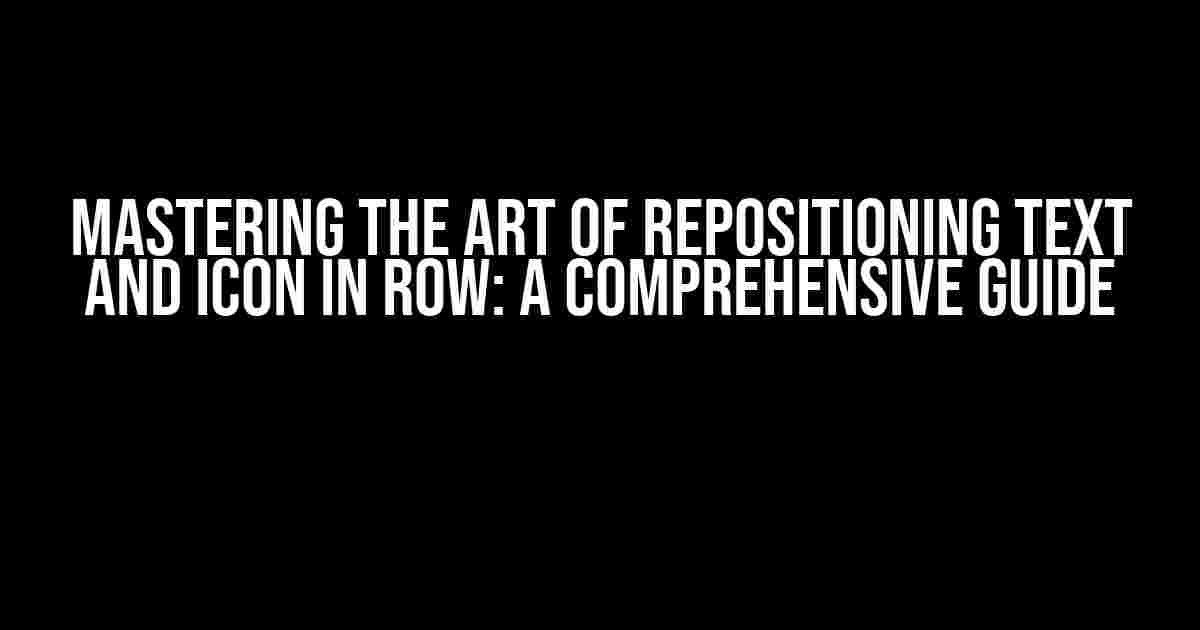Are you tired of struggling with aligning text and icons in a row? Do you find yourself wrestling with CSS code, only to end up with a messy and unbalanced layout? Fear not, dear developer! In this article, we’ll delve into the world of repositioning text and icon in a row, providing you with clear and direct instructions, explanations, and examples to help you master this crucial aspect of frontend development.
Understanding the Basics: Flexbox and Grid
Before we dive into the nitty-gritty of repositioning text and icon in a row, it’s essential to understand the basics of Flexbox and Grid. These two CSS layout modes are the backbone of modern web development, and having a solid grasp of them will make your life as a developer much easier.
Flexbox: A Quick Refresher
Flexbox is a layout mode that allows you to align and distribute elements within a container. It’s perfect for creating responsive and flexible layouts. Here’s a quick summary of the key Flexbox properties:
display: flex;– Enables Flexbox modeflex-direction;– Controls the direction of the flex items (row, column, etc.)justify-content;– Aligns flex items horizontallyalign-items;– Aligns flex items verticallyflex-wrap;– Controls whether flex items wrap to the next line
Grid: A Quick Refresher
Grid is a layout mode that allows you to create two-dimensional grids. It’s perfect for creating complex and responsive layouts. Here’s a quick summary of the key Grid properties:
display: grid;– Enables Grid modegrid-template-columns;– Defines the number and width of grid columnsgrid-template-rows;– Defines the number and height of grid rowsgrid-gap;– Adds gaps between grid cellsjustify-items;– Aligns grid items horizontallyalign-items;– Aligns grid items vertically
Repositioning Text and Icon in a Row: The Basics
Now that we’ve covered the basics of Flexbox and Grid, let’s dive into the world of repositioning text and icon in a row. The goal is to create a layout where the text and icon are aligned horizontally, with the icon positioned to the left or right of the text.
Using Flexbox
One of the easiest ways to reposition text and icon in a row is to use Flexbox. Here’s an example:
<div class="container">
<img src="icon.png" alt="Icon">
<p>This is some text</p>
</div>
.container {
display: flex;
align-items: center;
}
In this example, we’ve created a container element that contains an image (the icon) and a paragraph of text. By setting display: flex; and align-items: center;, we’ve told the browser to align the icon and text horizontally, with the icon positioned to the left of the text.
Using Grid
Another way to reposition text and icon in a row is to use Grid. Here’s an example:
<div class="container">
<img src="icon.png" alt="Icon">
<p>This is some text</p>
</div>
.container {
display: grid;
grid-template-columns: 50px auto;
gap: 10px;
align-items: center;
}
In this example, we’ve created a container element that contains an image (the icon) and a paragraph of text. By setting display: grid;, grid-template-columns: 50px auto;, and gap: 10px;, we’ve told the browser to create a grid with two columns – one for the icon (50px wide) and one for the text (auto-width). We’ve also added a 10px gap between the columns. Finally, we’ve set align-items: center; to align the icon and text vertically.
Advanced Techniques: Icon Positioning and Alignment
Now that we’ve covered the basics of repositioning text and icon in a row, let’s dive into some advanced techniques for icon positioning and alignment.
Icon Positioning
Sometimes, you may want to position the icon to the right of the text, or even move it to the center of the container. Here are some examples:
| Icon Position | Flexbox Code | Grid Code |
|---|---|---|
| Left | .container { flex-direction: row; } |
.container { grid-template-columns: 50px auto; } |
| Right | .container { flex-direction: row-reverse; } |
.container { grid-template-columns: auto 50px; } |
| Center | .container { justify-content: center; } |
.container { justify-items: center; } |
Icon Alignment
In addition to positioning the icon, you may also want to align it vertically or horizontally within the container. Here are some examples:
| Icon Alignment | Flexbox Code | Grid Code |
|---|---|---|
| Vertical Top | .container { align-items: flex-start; } |
.container { align-items: start; } |
| Vertical Center | .container { align-items: center; } |
.container { align-items: center; } |
| Vertical Bottom | .container { align-items: flex-end; } |
.container { align-items: end; } |
| Horizontal Left | .container { justify-content: flex-start; } |
.container { justify-items: start; } |
| Horizontal Right | .container { justify-content: flex-end; } |
.container { justify-items: end; } |
Common Issues and Solutions
When working with repositioning text and icon in a row, you may encounter some common issues. Here are some solutions to help you overcome them:
Icon Size and Ratio
If your icon is not displayed in the correct size or ratio, try setting the width and height properties explicitly:
.icon {
width: 20px;
height: 20px;
}
Text Overflow and Wrapping
If your text is overflowing or wrapping incorrectly, try setting the overflow and white-space properties:
.text {
overflow: hidden;
white-space: nowrap;
}
Icon and Text Alignment
If your icon and text are not aligned correctly, try adjusting the vertical-align property:
.icon {
vertical-align: middle;
}
Conclusion
Repositioning text and icon in a row is a crucial aspect of frontend development, and with the techniques and examples provided in this article, you should be well-equipped to tackle any layout challenge that comes your way. Remember to experiment with Flexbox and Grid, and don’t be afraid to try out new and creative approaches. Happy coding!
By following the guidelines and best practices outlined in this article, you’ll be able to reposition text and icon in a row
Frequently Asked Questions
Get ready to align your text and icons in a row like a pro! Here are some frequently asked questions to help you master repositioning text and icons in a row:
How do I reposition text and icons in a row using CSS flexbox?
To reposition text and icons in a row using CSS flexbox, simply add `display: flex` to the parent container, and then use `justify-content: space-between` to space out the text and icons evenly. You can also use `align-items: center` to vertically align the text and icons.
Can I use float to reposition text and icons in a row?
While you can use `float` to reposition text and icons in a row, it’s not the most recommended approach. Float can be tricky to work with, especially when it comes to responsive design. Instead, opt for CSS flexbox or grid for a more modern and flexible solution.
How do I center text and icons in a row using CSS grid?
To center text and icons in a row using CSS grid, add `display: grid` to the parent container, and then set `justify-items: center` and `align-items: center`. This will horizontally and vertically center the text and icons within the row.
What if I want to add spacing between the text and icons in a row?
Easy! To add spacing between the text and icons in a row, simply add `gap` or `margin` to the child elements. For example, you can add `margin-right: 10px` to the text and `margin-left: 10px` to the icon to create a 10px gap between them.
Can I use positioning to reposition text and icons in a row?
Yes, you can use positioning to reposition text and icons in a row, but it’s not the most recommended approach. Positioning can be tricky to work with, especially when it comes to responsive design. Instead, opt for CSS flexbox or grid for a more modern and flexible solution.